Load a .log file¶
This example shows you how to load a DataFlash log file into your MATLAB workspace.
You need a binary DataFlash log file (with the .BIN extension).
Create a new log directory¶
Under the logs directory of the mavlink-inspector folder, create a new folder for your log. The folder name must be a 3 character number, with padded zeros, e.g. 045.
Note
It is advisable that you start your log numbering from a high offset, so that when new logs are added upstream on the mavlink-inspector repository, there will be no merge conflicts if you try to pull a newer version.
The number 501 should be a good starting index for your log folder names.
Place your binary DataFlash log file inside that folder.
Convert the DataFlash log¶
Currently, Mission Planner is used to convert DataFlash logs into ASCII .csv files, which mavlink-inspector is able to parse. Mission Planner is free software but is available only on Windows. Even though this is a limiting factor, there currently is no alternative method of log conversion.
Open Mission Planner and navigate to the DataFlash Logs tab. Click the PX4 .Bin to .Log button and navigate to the location of your log file, inside the mavlink-inspector directory tree.
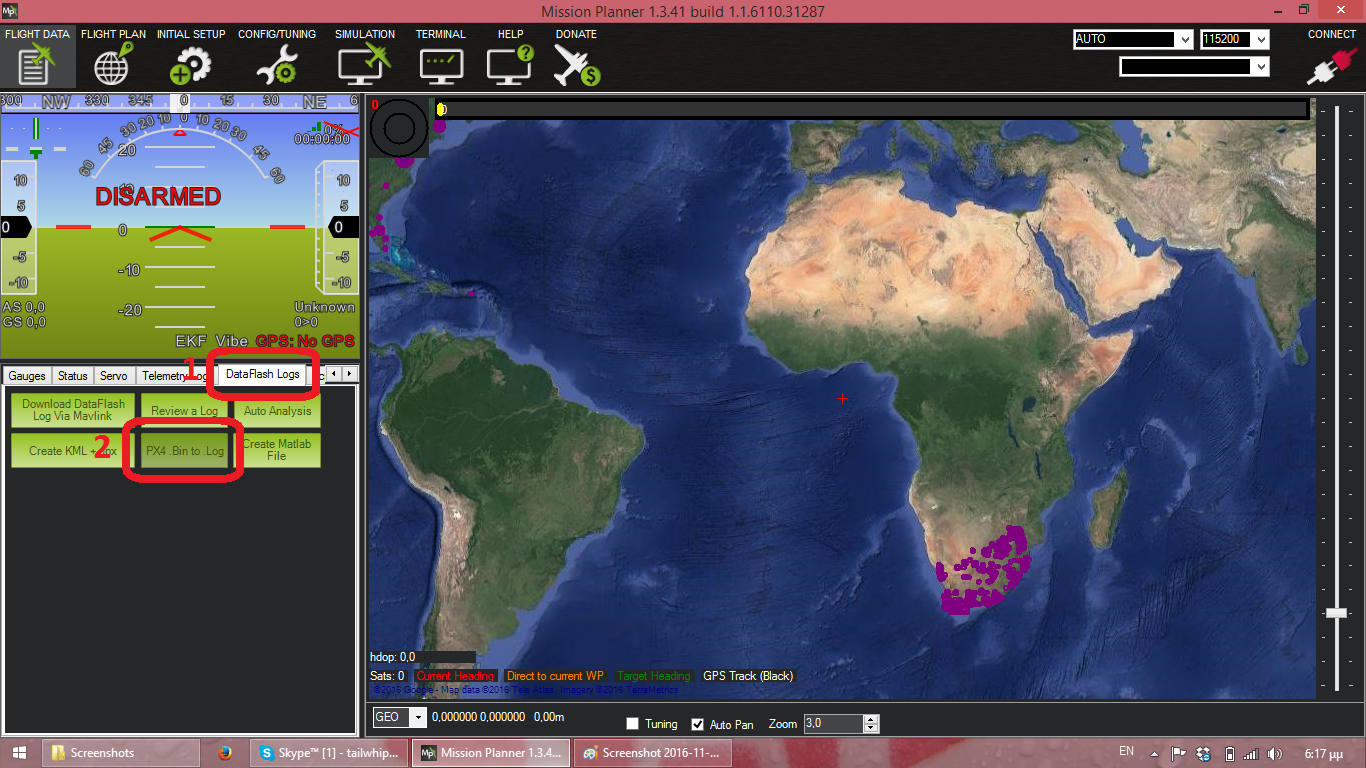
Wait until the conversion is finished. This may take a while, depending on the size of the log file.
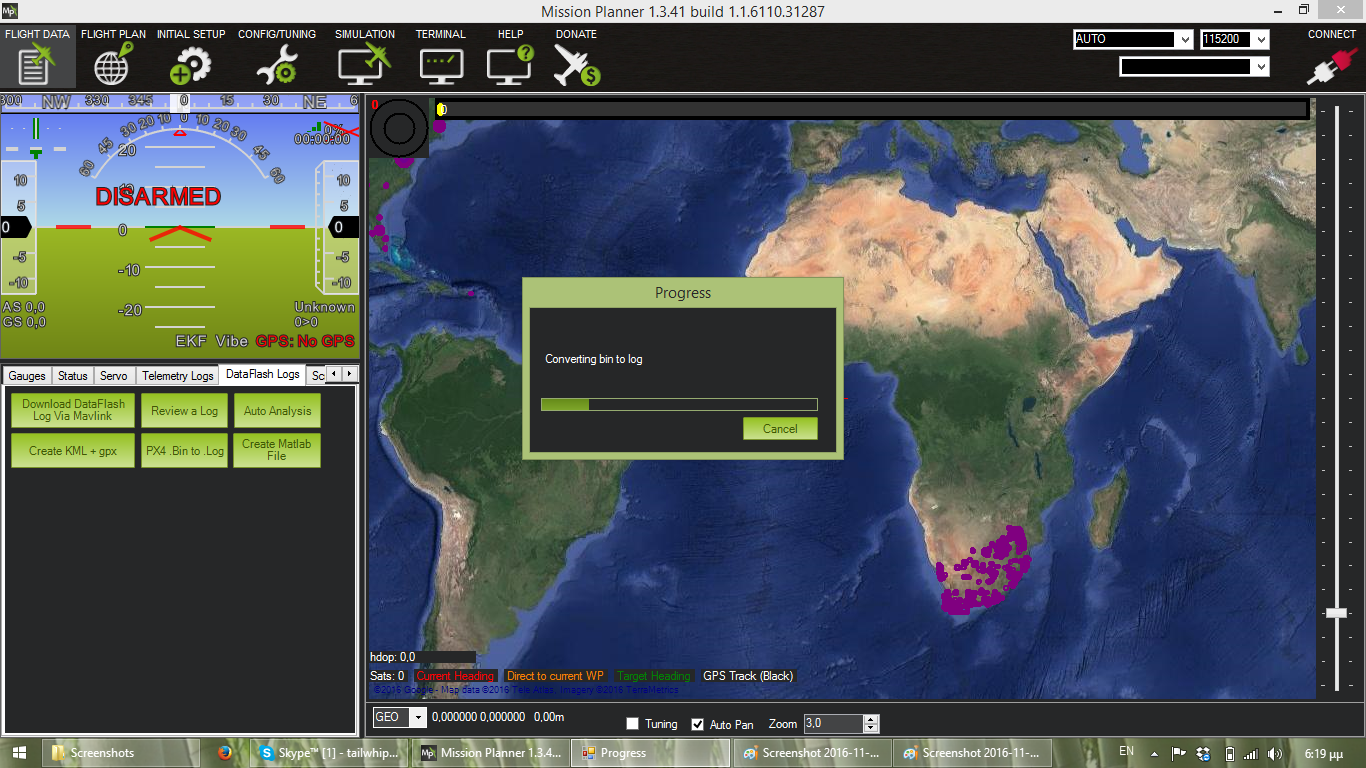
The clear-text log file, should have the extension .log and be stored alongside your .BIN log file.
Import the log to the workspace¶
Open MATLAB and navigate to the mavlink-inspector directory.
On the MATLAB console, add all the subfolders on the current path, if they are not already added
matlabAddFolders
Use the log2mat script to convert the <logIndex>.log into MATLAB variables. For this part, let’s assume that your log index is 1.
log2mat(1)
A waitbar will appear, tracking the parsing progres. This operation may take several minutes for large logs.
After the conversion is complete, a few variables will have appeared in your workspace:
formats, a cell array containing the DataFlash log protocol definition, as provided at the start of the log file.
msgs, a struct with either cell or numerical array members. Each member will be named after a message type and will contain all the messages of this type that appear in the log, one per line.
- env, a struct with members:
- logID, containing the parsed log file index
- msgsSeen, a cell array containing the names of the messages which appeared at least once in the log file
A .mat file, containing those variables will also be saved in your log directory automatically.
These 3 files are the core data containers for all the algorithms provided by mavlink-inspector.
What you can do from here¶
You can now apply the provided checks and algorithms on the newly-created variables. You can follow these tutorials next:
Already converted the .log file?¶
If you have converted the DataFlash .log file once and created the corresponding .mat file, you don’t have to re-parse it the next time you want to work with it.
You can type
open_mat(1)
to load the already saved .mat file. This doesn’t take more than a few moments to load.
Note
.gitignore is set to not track the .mat files, because they are very large and potentially changing, overloading the repository Git with very large deltas.